Configure OpenID Providers
To integrate zkLogin with your app, you need an OAuth client from at least one of the available providers. You use the Client ID and redirect URI from those providers in your zkLogin project. For example, the following TypeScript code constructs a Google login URL for testing.
const REDIRECT_URI = '<YOUR_SITE_URL>';
const params = new URLSearchParams({
// Configure client ID and redirect URI with an OpenID provider
client_id: $CLIENT_ID,
redirect_uri: $REDIRECT_URI,
response_type: 'id_token',
scope: 'openid',
// See below for details about generation of the nonce
nonce: nonce,
});
const loginURL = `https://accounts.google.com/o/oauth2/v2/auth?${params}`;
OpenID providers
The following table lists the OpenID providers that can support zkLogin or are currently being reviewed to determine whether they can support zkLogin.
| Provider | Can support? | Devnet | Testnet | Mainnet |
|---|---|---|---|---|
| Yes | Yes | Yes | Yes | |
| Yes | Yes | Yes | Yes | |
| Twitch | Yes | Yes | Yes | Yes |
| Slack | Yes | Yes | No | No |
| Kakao | Yes | Yes | No | No |
| Apple | Yes | Yes | No | No |
| RedBull | Under review | No | No | No |
| Microsoft | Under review | No | No | No |
| AWS (Tenant) | Under review | No | No | No |
| Amazon | Under review | No | No | No |
| Under review | No | No | No | |
| Auth0 | Under review | No | No | No |
| Okta | Under review | No | No | No |
Configuring an OpenID provider
Select a tab for instruction on configuring the client ID ($CLIENT_ID in the previous example) and redirect URI ($REDIRECT_URI in the previous example) with the relevant provider.
- Twitch
- Kakao
- Slack
- Apple
-
Navigate a browser to the Google Cloud dashboard. Either sign in or register for a Google Cloud account.
-
Open APIs & Services > Credentials using the Google Cloud dashboard navigation.
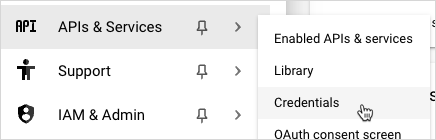
-
On the Credentials page, select CREATE CREDENTIALS > OAuth client ID.
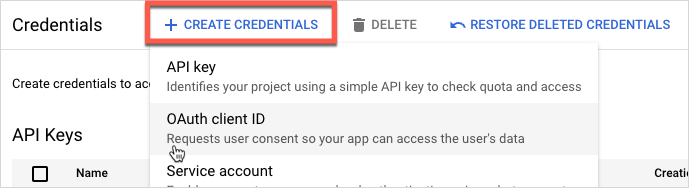
-
Set the Application type and Name of your application.
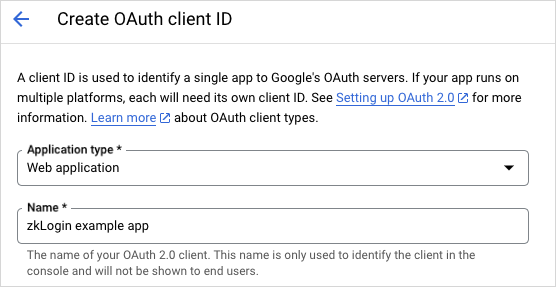
-
In the Authorized redirect URIs section, click the ADD URI button. Set the value for your redirect URI in the field. This should be the wallet or application frontend.

-
Click Create. If successful, Google Cloud displays the OAuth client created dialog with metadata, including your Client ID. Click OK to dismiss the dialog.
Your new OAuth client should now appear in the OAuth 2.0 Client IDs section of the Credentials page. Click the Client ID that appears next to the client to copy the value to your clipboard. Click the client name to access the redirect URI and other client data.
-
Register for a Facebook developer account and access the dashboard.
-
Select "Build your app" then "Products" then "Facebook Login" where you can find the client ID. Set the redirect URL. This should be the wallet or application frontend.
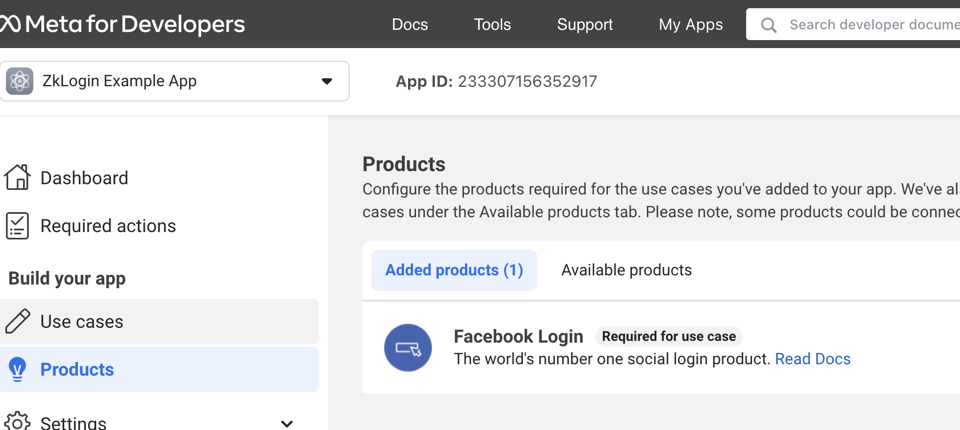
Sign up for Facebook developer account
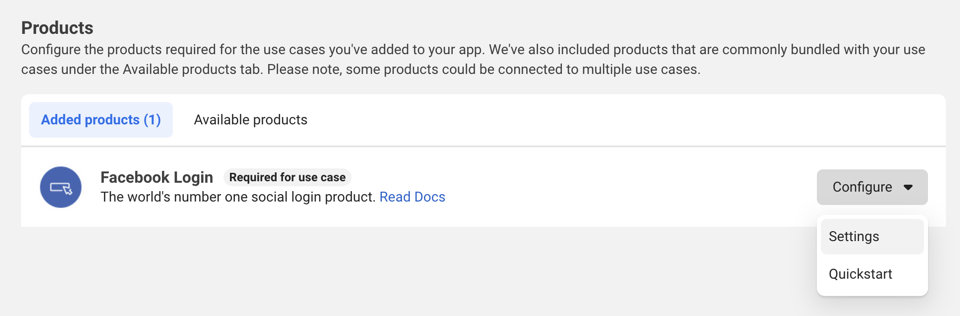
Go to Settings
-
Register for a Twitch developer account. Access the dashboard.
-
Go to "Register Your Application" then "Application" where you can find the client ID. Set the redirect URL. This should be the wallet or application frontend.
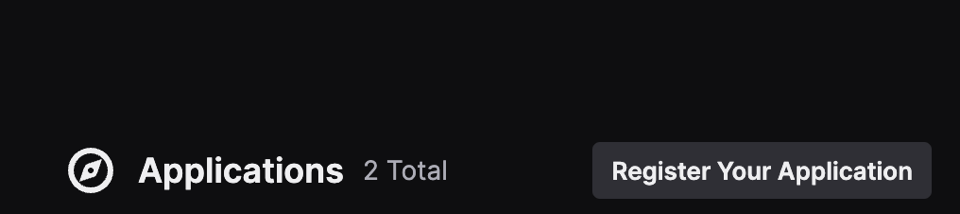
Sign up for Twitch developer account
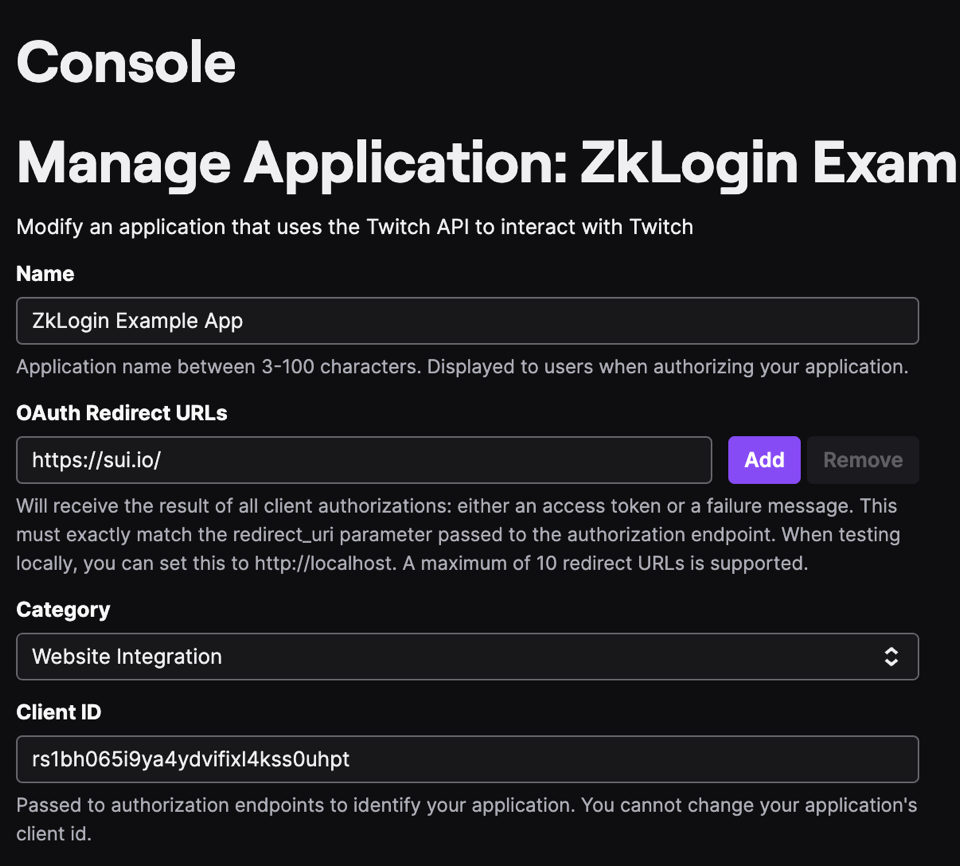
Go to Console
- Register for a Kakao developer account. Access the dashboard and add an application.
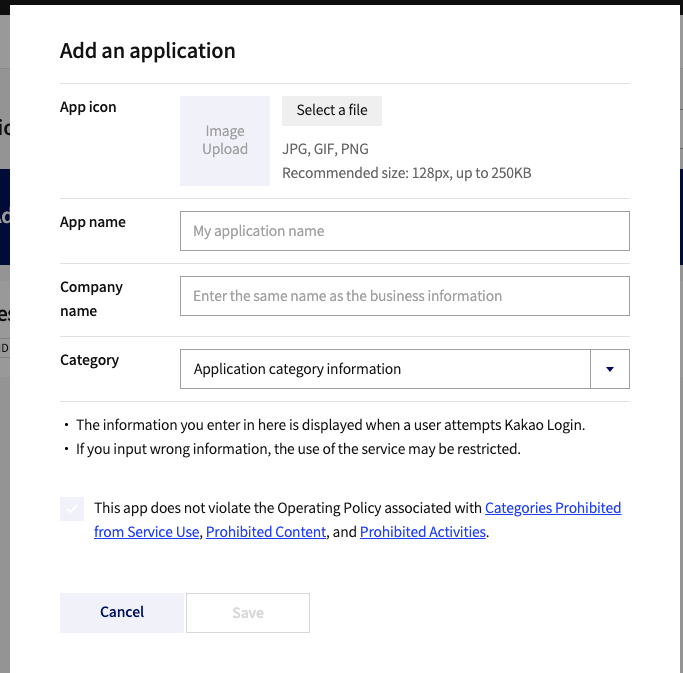
Add applications to Kakao
- Go to "App Keys" where you can find the corresponding client ID for different platforms.
- Native app key: Used to call APIs through the Android or iOS SDK.
- JavaScript key: Used to call APIs through the JavaScript SDK.
- REST API key: Used to call APIs through the REST API.
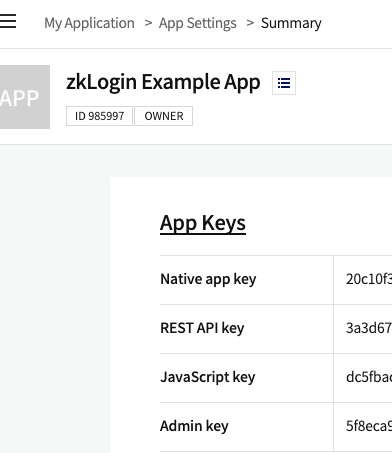
Find client ID
- Toggle on "Kakao Login Activation" and "OpenID Connect Activation". Set the redirect URL in "Kakao Login" under "Product Settings". This should be the wallet or application frontend.
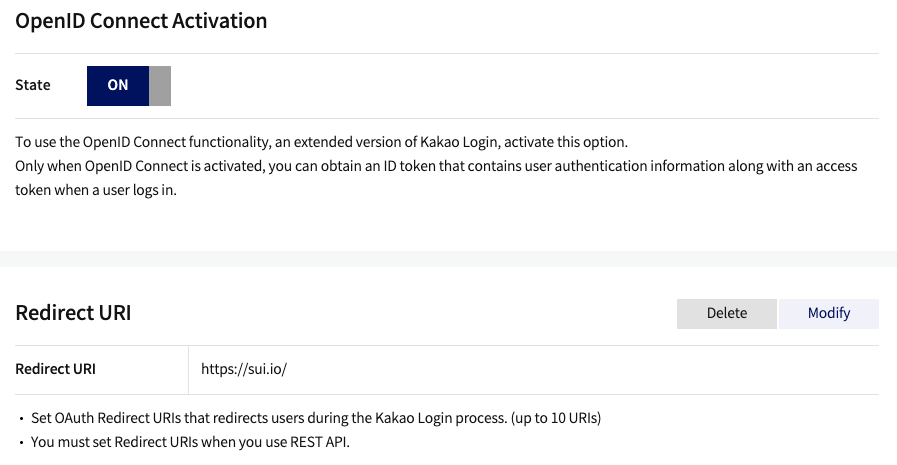
Set redirect URL
-
Register for a Slack developer account. Access the dashboard and go to "Create New App" then choose "From scratch".
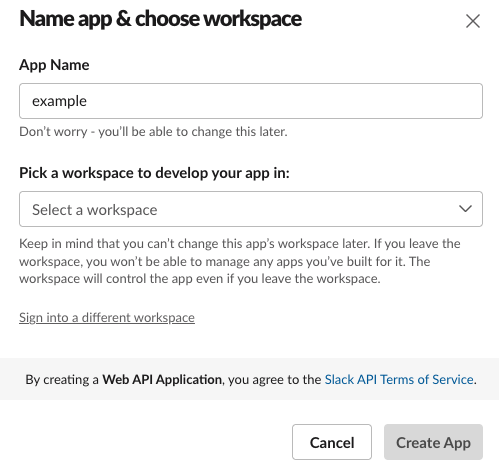
Create app in Slack
-
Find the Client ID and Client Secret under "App Credentials".
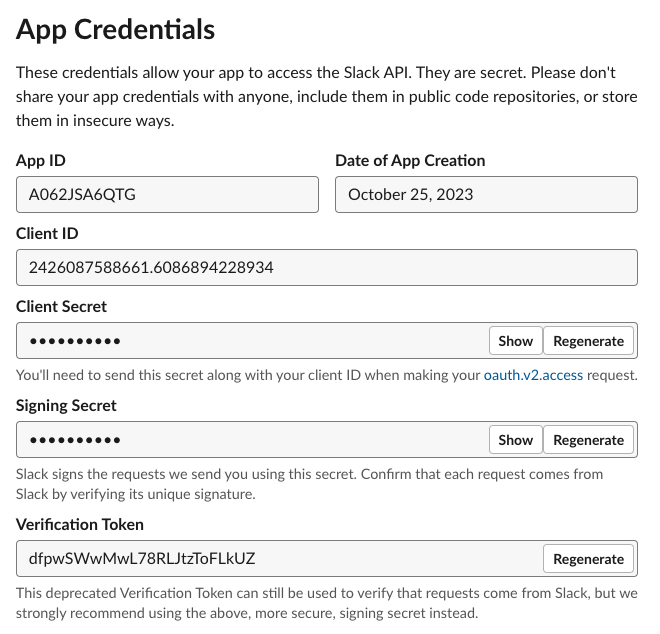
Find Client ID and Client Secret
-
Set Redirect URL in "OAuth & Permissions" under "Features". This should be the wallet or application frontend.
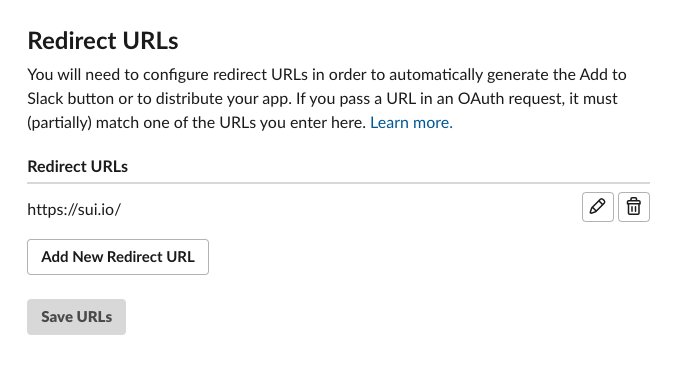
Set Redirect URL
-
Register for an Apple developer account. Go to the Certificates, Identifiers and Profiles section.
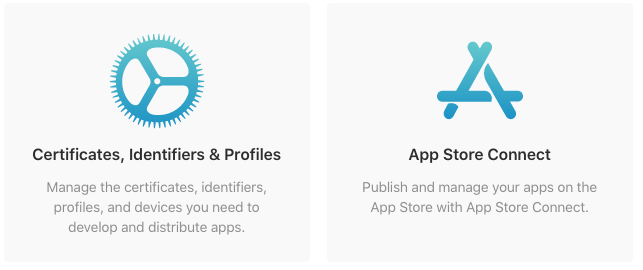
This is where you can create Certificates, Identifiers and Profiles
-
Create an App ID
- From the sidebar, select Identifiers and click the blue plus icon to create a new one.
- Choose App IDs as the identifier type and click Continue.
- In the next screen, enter a descriptive name for your App ID and a unique Bundle ID in reverse-dns format (for example,
com.example.app). - Scroll down to the list of capabilities and enable Sign In with Apple by checking the box next to it.
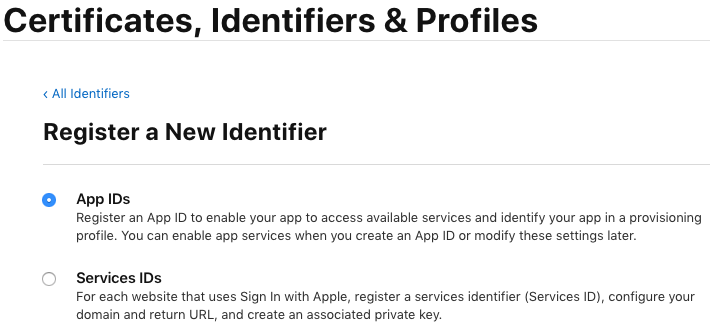
This is how you can enable Sign In with Apple for your App ID
-
Create a Services ID
A Services ID identifies a specific instance of your app and is used as the OAuth
client_id. You need a Services ID if you want to use Sign In with Apple for your web app.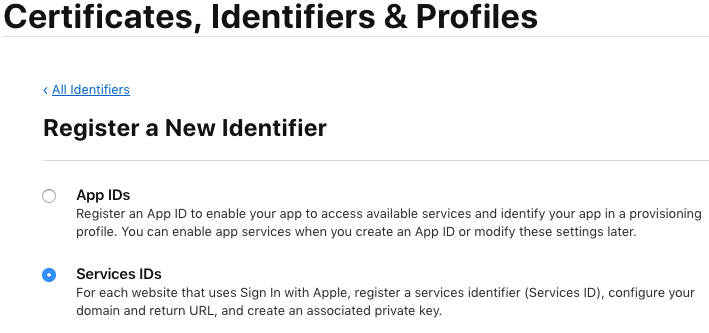
This is where you Create a Services ID
-
Create a new identifier and select Services IDs as the identifier type.
- In the next step, enter a name for your app that will be displayed to the users during the sign-in process and a unique identifier that will be used as the OAuth
client_id. Make sure to enable Sign In with Apple by checking the box next to it. - Click the Configure button next to Sign In with Apple to set up the domain and redirect URLs for your app. You need to specify the domain name where your app is hosted and the redirect URL that will handle the OAuth response from Apple.
Select the App ID that you created in the previous step as the Primary App ID. This will associate your Services ID with your App ID.
Enter the domain name of your app (for example, example-app.com) and the redirect URL that will receive the authorization code from Apple (for example, https://example-app.com/redirect). Note that Apple does not allow localhost or IP addresses as valid domains or redirect URLs.
Click Save and then Continue and Register until you complete this step.
You have now created an App ID and a Services ID for your app. The identifier of your Services ID is your OAuth
client_id. In my example, that is com.example.client.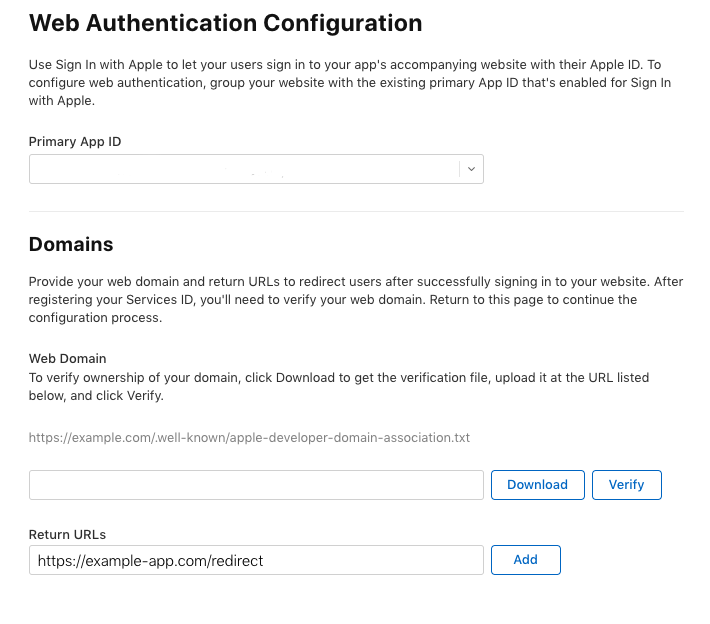
This is where you Set Redirect URL
- In the next step, enter a name for your app that will be displayed to the users during the sign-in process and a unique identifier that will be used as the OAuth